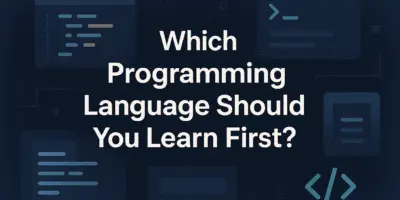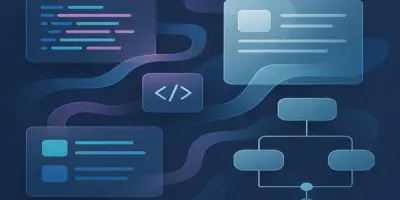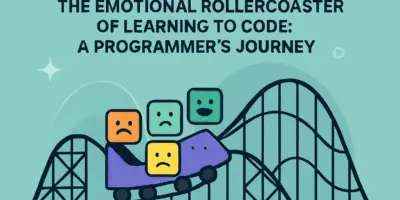I’ve tested pretty much every browser out there for development work, and I’m ready to share my findings with you. So let’s cut to the chase and dive right in!
Table of Contents
Understanding Browser Engines
Before we get into specific browsers, it’s important to understand what’s going on under the hood. Every browser contains something called an “engine” or “browser engine.” This engine does the real heavy lifting—it takes your HTML, CSS, and JavaScript code and transforms it into something we can see and interact with, like buttons, images, or forms.
There are tons of browsers out there, but if you look closely, you’ll notice many of them actually use the same engine underneath. This makes their behavior and page rendering very similar, even if they look different on the surface.
One of the most important projects in this space is Chromium, an open-source project created by Google that anyone can use to build their own browser. Inside Chromium is the Blink engine, which actually handles converting code into functioning web pages.
Google Chrome is built directly on Chromium and uses Blink as its engine. Many other browsers have started using the same project and engine, like Microsoft Edge. Edge used to have a completely different engine, but in 2020, Microsoft decided to switch to Chromium and Blink to make it faster and more compatible with websites.
Before Blink came along, Chromium used another engine called WebKit, which was created by Apple and is still around today. Safari, Apple’s official browser, runs on WebKit, as do other browsers when used on Apple devices like Macs or iPhones (Apple forces this, but that’s a story for another day).
The third famous engine is called Gecko, developed by Mozilla, which powers the Firefox browser.
What to Look for in a Development Browser
When choosing a browser for your work as a programmer, there are several crucial factors to consider:
1. Developer Tools
These are basically your toolbox that helps you examine code on any page, see what’s happening, track your pages, check loading speed, test your design on different devices, and so much more. This is arguably the most important factor for developers.
2. Performance
This refers to the speed and efficiency with which the browser opens and displays pages without hogging your computer’s RAM. This matters whether you’re a regular user or a developer who tests a site 20-30 times a day.
3. Security
Your browser needs features to protect you from problematic sites or viruses and keep your data safe from hacking.
4. Extensions and Add-ons
The variety of extensions and how well the browser’s marketplace is organized can make a huge difference. Will you be able to find extensions for everything you need, or will you struggle?
5. Cross-Platform Compatibility
The browser should work with the same appearance and efficiency whether on Windows, Mac, Linux, or even mobile devices.
Now let’s examine each browser based on these factors!
Google Chrome: The RAM-Hungry Beast
Developer Tools
Chrome’s developer tools are among the easiest to work with. You can access them by right-clicking anywhere on a page and selecting “Inspect,” which immediately opens a window with all the details you need to review code or fix a specific problem.
The big advantage of Chrome’s tools is that they don’t just let you see the code—they also allow you to test site responsiveness. You can see how your site will appear on small screens like mobile phones or tablets. You can manually enter the dimensions you want or choose a specific device like an iPhone X or any Android phone, and it will display the page exactly as it would appear on that device.
There’s also a neat feature that lets you control the mobile network as if you’re viewing the site on a weak connection to test loading speeds under different conditions.
Beyond that, Chrome offers official documentation for developers on Google’s site with detailed explanations of everything, and if you’re more of a visual learner, there’s an official YouTube channel where they showcase updates and new ideas for developers.
If you’re just starting in web development, Chrome will make it much easier for you to discover problems or test your site on multiple devices and layouts. I consider Chrome the standard for browser developer tools—it has the complete package that any developer would likely need.
Performance
Chrome is the king when it comes to performance. You won’t find a site that doesn’t load quickly on Chrome, and since it’s the most popular browser, most website developers focus on making their sites look good on it. Everything is designed with Chrome in mind.
When I tested it by opening 10 YouTube tabs with videos playing, the amount of memory it consumed was actually surprising—it wasn’t that far from other browsers under the same conditions. It was higher, but not drastically so, and the difference wasn’t very noticeable compared to the next browser down the list.
It seems that over time, Google has been paying attention to performance issues, and Chrome isn’t the RAM assassin it used to be. We’ve clearly been unfair to the poor guy!
Security and Privacy
For security and privacy, I used two websites: Browser Audit and Cover Your Tracks. Chrome scored well on the first site, passing about 400 tests with just 30 warnings, but nothing critical or catastrophic in terms of security.
On the second site, however, it became clear that Google Chrome doesn’t acknowledge the concept of privacy and tracking prevention—it leaves that wide open. This is actually the standard: there’s nothing to prevent you from being tracked by ads, and nothing to prevent you from having a unique fingerprint on the internet.
So for security and privacy, Chrome leaves you to your own devices. If you want to use tracking blockers, you’ll find plenty of them—but the default is that you’re tracked by the sites you visit. However, Google has recently started working on technologies called Privacy Sandbox to reduce tracking somewhat, though it won’t eliminate it completely.
Extensions
Chrome has an impressive extension library—probably the largest add-on store of any browser. This is due to Chrome’s widespread use, which motivates developers to create extensions for it.
Cross-Platform Compatibility
Chrome is available on virtually all operating systems and works with the same efficiency across them, even on mobile devices where it delivers excellent performance. There’s also synchronization between devices if you’re signed in with the same account.
Firefox
Developer Tools
Firefox has all the basic tools that most developers know and are accustomed to, similar to Chrome. It even includes network features to see how your site will perform on weak connections.
One nice thing about Firefox is its screenshot tool—you can right-click on a site and take a screenshot in seconds to send it off. This is a powerful feature not available in Chrome without using an extension or taking a screenshot from the computer itself.
Firefox also tries to make your CSS work easier. For example, when using transform properties to move elements, it shows visual guides to the original and current positions of the element, helping you see the change visually, not just with numbers.
Firefox has some additional tools beyond what Chrome offers for those who want to try new things, giving it a slight edge in this area.
Performance
Firefox also opens sites quickly, and you won’t encounter speed issues with it. However, this comes at the cost of what it consumes from your RAM. When I opened 10 tabs, the amount of RAM it used was surprisingly the highest among all the browsers I tested.
So if your goal is performance and optimization, Firefox might not be your best choice.
Security and Privacy
Firefox presents itself as a privacy-focused browser, but is that claim valid? Let’s see.
On the first site, the results were exactly like Chrome—there’s no notable difference. It passed about 400 tests and got warnings on 31, but there were no catastrophic errors.
On the second site, you’ll find that it offers partial protection against ad tracking, but not complete protection, and it still has a unique fingerprint. So in terms of privacy and security, it’s slightly better than Chrome, but doesn’t achieve 100%.
Extensions
Firefox has a wide range of extensions that’s not far behind Google Chrome. Almost all the extensions I use on Chrome were available on Firefox as well, with just a few minor exceptions. We can say it gives you about 90% of the Chrome extension experience.
Cross-Platform Compatibility
It’s compatible and works on all systems simultaneously without any issues.
Safari
Safari is Apple’s main browser, and you can only use it if you have an Apple device—it’s exclusive. If you’ve never used it before, consider yourself lucky!
As someone who uses the Apple ecosystem with everything working smoothly, I’ve never regretted using Apple products. But when it comes to this particular browser, I feel a level of suffering that only those who’ve tried it will understand. Apple made something like a delicious dish and then ruined it with too much salt.
Developer Tools
In Safari, developer tools aren’t enabled by default—you need to go into settings and activate them. Their layout is slightly different from other browsers, and you’ll feel that it looks strange, but you’ll find most of the basic things you might need.
However, it’s clear that Safari is designed more for the average user than for developers. Yes, there’s the ability to view code and inspect elements, but the tools themselves don’t have the same power or depth you’ll find in Chrome and Firefox.
Additionally, Safari lacks some things that matter to programmers, like documentation or tutorials explaining these tools. If you’re a developer working on projects, you’ll definitely need to test on Safari, especially if you’re targeting users on iPhone or Mac, but using it as your primary development tool probably won’t be your first choice.
Performance
This is where my struggle with Safari lies. When I put it to the test by running 100 tabs, it was surprisingly able to handle memory in an amazing way. It didn’t consume much RAM at all and didn’t affect the device’s speed or the browser’s responsiveness.
However, the problem I encounter when using it is that it tends to be slow opening certain sites with a lot of JavaScript. This is why I abandon it when I’m in a rush and go to Chrome, stepping outside the ecosystem reluctantly.
When I’m relaxed, I usually don’t mind using Safari, but when I’m really focused and don’t want anything to slow me down, I use Chrome. By the way, I’ve searched extensively for a solution to this problem, and after trying all possible solutions without success, I’ve resigned myself to the situation until Apple finally addresses this issue.
Security and Privacy
Apple always presents itself as number one in privacy and security. When I tested with the first site, it consistently reloaded before reaching the end of the test, but up to near the end, the warnings were very few compared to the numbers from other browsers.
The reason it kept reloading was that the site consumed a lot of memory, forcing the browser to reload. This confirms the idea that they’re very concerned about the browser not taking too much RAM, but this comes at the expense of other things.
When I tested with the second site, the result was that this browser has strong protection against ad tracking, higher than Firefox, but still has a fingerprint and a lot is known about you. So in terms of security and privacy, it’s the best so far among the browsers we’ve tested.
Extensions
I have two perspectives on this. First, it’s very poor in extensions compared to its siblings. Second, there are things I can do directly on it without needing an extension, such as instant translation. In Chrome, I need to use an extension for translation, but here I can translate by simply highlighting the word without any extension.
However, if you’re looking for extensions like those in Chrome, you probably won’t find support for many extensions, so it’s somewhat lacking in this area.
Cross-Platform Compatibility
It only works on Apple devices—Mac, iPad, or iPhone. On those, it works very well, but it doesn’t work outside of them, so it loses points on cross-platform capability.
Microsoft Edge
The last important thing that happened with Microsoft Edge is that Microsoft decided to abandon its old engine and switch to using Chromium, which is the same engine that Google Chrome runs on. This was honestly a very smart decision because it made Edge faster and more compatible with new websites, and it now has developer tools exactly like those in Chrome.
What we can say now is that Microsoft Edge is no longer the browser we open just to download Chrome and then stop using. It now has a place among the major browsers, especially if you’re working on Windows and want to use advanced tools without downloading anything extra.
Developer Tools
The moment you open the developer tools in Edge, you’ll feel like you’re inside Chrome. Everything is exactly the same, with no differences whatsoever.
Performance
Edge was impressive to me. It opens sites at an acceptable speed—slightly slower than Chrome and Firefox, but what really impressed me was its consumption when I opened 10 tabs. Its number was the lowest among all the previous browsers, by a large and noticeable margin.
It’s clear that Microsoft has worked hard on this consumption issue to make it stand out and revive it after it was almost gone with the wind.
Security
Honestly, the first thing Edge asked me when I downloaded it was to share my data to get a better user experience. Of course, I refused and went to test it on the first site. The results were exactly like Chrome’s numbers—warnings but nothing critical.
On the second site, it doesn’t provide any protection against ad tracking. In fact, many people accuse Microsoft of intentionally doing this, as they themselves collect data about you. And of course, it has a unique fingerprint that’s easy to track.
So in terms of security and privacy, it’s similar to Chrome—it has its pros and cons, and you need to use tools yourself to provide the level of protection you want.
Extensions
Extensions are available in slightly fewer numbers than Chrome, similar to Firefox, but most of what you’ll need is there. Perhaps the feature here isn’t so much the extensions as it is the fact that it works with Copilot and offers AI features even if you’re using it on an operating system other than Windows.
Cross-Platform Compatibility
It works on all operating systems without any problems. I think it would be really good if you use AI a lot, especially with Copilot as we mentioned.
Brave: The Hidden Champion
It’s clear that all browsers have strengths and weaknesses—there’s nothing perfect and strong in every aspect. Well, actually there is, but I like to save the best for last, which is why I’ll tell you about a browser called Brave.
You might have heard of it before. I heard about it in various internet communities and found many people who love it and praise it, so I wanted to take a look and see what it offers beyond other browsers.
When I looked at its developer tools, I found them exactly like Chrome’s because it’s built on the same thing as Chrome. When I put it under the performance test, it gave me very good performance without taking a large amount of memory.
When I did the privacy test, I found on the first site the same numbers as Chrome and Firefox, but the surprise for me was on the second site—it provided strong protection against ad tracking like Safari, but the addition here is that its fingerprint is random and variable, not unique like other browsers. Because of this, its level of privacy and security is very high.
I thought, “Okay, the problem will be with the extensions, and I’ll find its store empty.” But no—it supports most Google Chrome extensions and also works on all systems.
I honestly tried to find a weakness for it, but unfortunately, I couldn’t. I won’t tell you I’ll use it as my personal browser—I’m comfortable with Safari and Chrome as I told you. But at least I might use it in some cases when I want to do something that requires a high level of security and privacy.
By the way, the Brave folks didn’t pay me anything, nor do I know them (though I wish I did!). But it truly is a ninja browser that deserves recognition, and if you haven’t tried it before, you might want to take a look.
Conclusion: Choose the Right Tool for the Job
The conclusion from all this—and I know we talked quickly in this article, but that was necessary because it’s very long—is that each browser, despite sharing many things, has its own philosophy.
For example, when we talked about developer tools, you’ll find that Chromium dev tools, like those in Chrome and Edge, focus more on JavaScript and provide very powerful tools in this area. Meanwhile, Firefox dev tools are excellent for working with CSS grid and flexbox, making them excellent if your work is all about design.
If your work is in an environment related to Apple, then you’ll have to deal with Safari whether you like it or not (and God help you with that!).
But if you’re thinking about a browser that truly respects your privacy, offers excellent performance, works with Chrome extensions, doesn’t have excessive resource consumption, then Brave is your dark horse that emerges from behind the scenes saying, “Here I am, use me!”
The idea isn’t to find one browser that erases all the others. The idea is to know what each one offers you and use the right one at the right time. The more you understand this, the easier, faster, and smarter your work as a programmer will be.
So tell me in the comments which browser you use and what features make you use it, so others can benefit. See you in a new post, and stay safe!