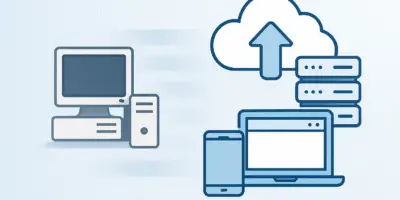Let’s face it—shopping for a new laptop can feel like navigating a minefield of technical jargon and confusing specifications. One minute you’re comparing processors, and the next you’re drowning in a sea of model numbers and acronyms that might as well be written in another language.
But don’t sweat it! I’m about to walk you through everything you need to know about laptop components in one comprehensive guide. By the time you finish reading, you’ll be able to confidently choose the perfect laptop for your needs without breaking a sweat or your wallet.
Table of Contents
- Laptop or Desktop: Let’s Settle This First
- Know Your Purpose
- Don’t Buy Based on Brand Name
- Essential Laptop Components
- The Processor: The Brain of Your Laptop
- Graphics Card (GPU): The Visual Powerhouse
- RAM: Your Laptop’s Short-Term Memory
- Storage: Where Everything Lives
- Display: Your Window to Digital World
- Additional Features to Consider
- Final Thoughts
Laptop or Desktop: Let’s Settle This First
Before diving into components, let’s address the elephant in the room: should you buy a laptop or a desktop?
The main advantage of laptops is portability—you can take them anywhere without hassle. Desktops, on the other hand, are bulkier with external monitors, making them less portable.
Cost-wise, a laptop with specific specs will generally be more expensive than a desktop with the same specs. However, don’t forget that with desktops, you’ll need to purchase additional peripherals like a mouse, keyboard, speakers, and monitor. When you add it all up, the price difference might not be as significant as you initially thought.
Know Your Purpose
Your intended use for the laptop will determine what specifications you need. Are you planning to play demanding games like Red Dead Redemption, Call of Duty, or PUBG? Or maybe you need it for graphics and rendering work with programs like Adobe Premiere Pro and After Effects? Perhaps you just need something for basic office work, like Microsoft Word, Excel, document preparation, studying, watching YouTube videos, and movies?
Keep these three usage categories in mind as we go through the components because your intended use will dictate what specifications you need—and how much you’ll need to spend.
Don’t Buy Based on Brand Name
Here’s an important point: don’t choose a laptop based solely on its brand. Don’t assume Lenovo is better than HP, or Dell is better than Samsung. None of these manufacturers is inherently better than others—the components inside are what really matter.
These companies essentially assemble components from other manufacturers. So rather than focusing on brand names, let’s look at what really matters: the components themselves.
Essential Laptop Components
Let’s break down the core components of any laptop:
- Processor (CPU)
- Graphics Card (GPU)
- RAM (Memory)
- Storage (HDD or SSD)
- Display
The processor and graphics card are typically the most expensive parts of a laptop and also determine its overall performance capability. Let’s start with these.
The Processor: The Brain of Your Laptop
Think of the processor as the brain or backbone of your computer. The very concept of computers was built around processors, sometimes called CPUs (Central Processing Units). Investing in a good processor is crucial for optimal laptop performance.
Computer processors are manufactured by two main companies: Intel and AMD. Both are American companies, not Chinese, if that’s a concern for you. While AMD processors tend to be less expensive than Intel’s, many users complain about stability issues with AMD processors, which can overheat during intensive tasks.
For rendering work, Intel processors are recommended not just because of the stability issues mentioned above, but also because of their better compatibility with graphics and editing software.
You’ve probably heard terms like Core i7 (better than Core i5, which is better than Core i3), but unfortunately, it’s not always that simple. For example, some Intel Core i7 processors outperform certain Intel Core i9 processors, and some Core i7s outperform other Core i7s. So forget the idea that performance is determined solely by whether it’s an i5, i7, or i9—it’s the numbers that come after that matter.
Understanding Processor Names
Let’s decode an Intel processor name like “Intel Core i7-12800HX”:
- Intel: The manufacturer
- Core: The processor series (Intel has Core, AMD has Ryzen)
- i7: The tier (Intel has i3, i5, i7, i9; AMD has Ryzen 3, 5, 7, 9)
- 12: The generation number (ranges from 1-14 for Intel currently)
- 800: Model distinction numbers (not as important)
- HX, U, Y, G1-G7: The suffix letters (extremely important)
The suffix letters tell you a lot about the processor:
- U: Low power consumption
- Y: Very low power consumption (even less than U)
- G1-G7: Contains an integrated graphics card (higher number = better performance)
- H: High performance
Here’s a crucial point: the amount of power a processor draws affects its performance. If a processor is designed for low power consumption (like U or Y), expect weaker performance. Conversely, if it draws more power (like H), it will deliver higher performance.
So for gaming and rendering, you’ll want processors with the H suffix for high performance. For regular office work and basic usage, U, Y, or G processors will be sufficient and more cost-effective.
How to Compare Processors
Want an easy way to compare processors? Just Google “laptop processor benchmark” and check sites like Laptop Media. You’ll find processors ranked from highest to lowest performance, helping you see where your potential purchase stands.
For example, the AMD Ryzen 9 7845HX scores 25,709 performance points, while the Intel Core i9-13900HX scores 27,225 points. Not only does the Intel processor deliver 6% better performance, but it’s also about 16% cheaper—showing that you can sometimes get both better performance and a better price if you do your research.
Remember this important fact: laptop processors cannot be upgraded later. If you buy a laptop and aren’t satisfied with the processor’s performance, your only option is to buy a new laptop with a better processor.
Graphics Card (GPU): The Visual Powerhouse
The graphics card, or GPU (Graphics Processing Unit), handles everything visually related on your screen. For gaming, the graphics card is extremely important—sometimes even more important than the processor itself—which is why gaming laptops are often expensive.
For rendering and graphics work, the GPU has become increasingly important. Early graphics and 3D programs relied solely on the CPU, but with advancements in manufacturing technology, graphics cards have become faster and more powerful at handling graphics processing than the CPU itself, thanks to technologies like CUDA.
Like processors, graphics cards are primarily manufactured by two companies: NVIDIA and AMD (with their Radeon RX series). I recommend NVIDIA over AMD because of their CUDA technology, which provides superior performance for rendering tasks.
NVIDIA Card Types: RTX vs. GTX
NVIDIA’s graphics cards come in two main series:
- RTX (Ray Tracing): Newer technology that offers realistic lighting effects in games by tracing the path of light rays, creating realistic reflections and refractions. RTX cards also support DLSS (Deep Learning Super Sampling), an AI feature that provides higher frames per second while maintaining high graphics settings.
- GTX: Older technology without ray tracing or DLSS features.
If you’re primarily interested in gaming, especially graphically demanding games, I recommend RTX cards. They’re more expensive than GTX cards, but the enhanced features are worth it for serious gamers.
Understanding Graphics Card Names
Let me clarify something that often confuses people: a graphics card like the RTX 3060 is not called “360.” It’s “thirty-sixty.” Similarly, it’s RTX 4050, not “four thousand fifty.” Let’s get that straight!
Three key factors determine graphics card performance:
- Model Number: Like RTX 3060, GTX 1050, or RTX 4050. The higher the model number, the newer the card—but newer doesn’t always mean more powerful in terms of performance.
This is a common misconception. For example, some might think an RTX 3050 (released in 2022) is newer and therefore better than a GTX 1080 Ti (released in 2017). This is incorrect. The GTX 1080 Ti delivers exceptional performance comparable to newer, more expensive cards like the RTX 3060 and can even match the performance of an RTX 4060 in rendering speed.
- Power Consumption (TDP): Just like processors, graphics cards that draw more power generally deliver better performance. When comparing two seemingly identical cards, check their TDP (Thermal Design Power). The one with higher wattage will typically perform better.
For example, the older GTX 1080 Ti draws 220 watts, while a newer RTX 3060 might draw only 120 watts. That 100-watt difference translates to a significant performance gap.
- VRAM: This is the dedicated memory integrated into the graphics card, which it heavily relies on for processing—much more than the computer’s main RAM. Generally, more VRAM is better, but it’s not the only factor.
For instance, an RTX 3060 might have 12GB of VRAM while an RTX 3060 Ti has only 8GB. Despite having less VRAM, the 3060 Ti outperforms the regular 3060 because it draws more power and has more CUDA cores.
Another term you might encounter is “Ti” at the end of a graphics card name. This indicates an “overclocked” version, meaning the Ti version of a card will always be more powerful than the standard version.
How to Compare Graphics Cards
Feeling overwhelmed? Here’s an easy method: visit TechPowerUp.com, select Graphics Cards, and type in the name of the card you’re considering. Compare it with any other card you’re interested in, and you’ll see the performance difference right away.
Focus on the number of CUDA cores if you’re interested in rendering, as well as the power consumption (TDP) in watts. Further down, you’ll find the VRAM details and performance comparisons in various games at different quality settings.
Graphics Cards for Different Uses
- Gaming: You need high performance for an enjoyable experience, so focus on RTX cards with high VRAM for modern games.
- Rendering: Either RTX or GTX can work, but make sure it has a high number of CUDA cores for faster rendering speeds.
- Office Work: If your processor has an integrated graphics card (G series), that’s usually sufficient for regular use and light gaming. External cards like RTX or GTX would be unnecessary expenses.
Quick note: If you find a “gaming” laptop, it doesn’t mean it’s only good for games. Gaming laptops typically come with powerful specifications suitable for both games and heavy workloads.
Also, since powerful processors and graphics cards consume a lot of energy, you’ll need to keep your laptop plugged in when using demanding applications or playing games. Battery power alone won’t provide enough energy for optimal performance.
One last warning: Be careful of misleading marketing. If a graphics card specification states 8GB VRAM, but the salesperson claims it’s “up to 20GB” or some other inflated number, ignore it. The actual VRAM is what matters, not marketing hype.
RAM: Your Laptop’s Short-Term Memory
RAM (Random Access Memory) is your computer’s short-term memory. For modern games and programs, you need fast and large RAM.
For gaming and rendering, you should have at least 16GB of RAM—don’t settle for less. However, there’s a difference between RAM capacity and RAM speed.
RAM Capacity vs. Speed
RAM capacity refers to how much data it can hold (16GB, 32GB, etc.), while RAM speed is how quickly it can transfer that data.
Think of it this way: When you open a game on your laptop, it needs to transfer from your storage device (hard drive or SSD) to the processor. Since the processor is extremely fast compared to storage devices, RAM acts as a mediator. The game loads into RAM when you open it, and then RAM communicates with the processor at high speeds without needing to access the slower storage.
Therefore, faster RAM means faster loading and running of games and programs. RAM generations are indicated by numbers like DDR4 or DDR5, with DDR5 being newer and faster (but also more expensive).
For gaming and resource-intensive programs, aim for larger capacity RAM (32GB or 64GB) with newer technology like DDR4 or DDR5, budget permitting. For regular office use, 8GB or 16GB RAM is quite sufficient.
Important note: Different RAM generations (DDR3, DDR4, DDR5) are not interchangeable. If you buy a laptop with DDR4 RAM and want to upgrade to DDR5 later, you can’t—you’d need a new laptop. Also, check what maximum RAM capacity your processor supports before making your choice.
Storage: Where Everything Lives
There are two main types of storage: HDD (Hard Disk Drive) and SSD (Solid State Drive). HDDs are much slower compared to SSDs.
If you have a computer with powerful components but it still feels slow, the common culprit is using an HDD instead of an SSD. Here’s a quick comparison of storage speeds:
- HDD: Up to 150 MB/s
- SATA SSD: Up to 550 MB/s
- NVMe SSD: Up to 6600 MB/s
That’s a massive speed difference between an HDD and an NVMe SSD! Of course, faster storage comes at a higher price. If your budget is limited, go for a SATA SSD as a middle ground, but please avoid HDDs altogether.
For capacity, don’t go below 512GB if you want to store games, programs, and videos without running out of space. If you play many large games, aim for at least 1TB (1000GB) because modern games can be enormous in size.
Display: Your Window to Digital World
If you’re using your laptop for gaming, look for a screen with a high refresh rate like 144Hz for smoother gameplay, especially for online shooter games.
For graphics and editing work, color accuracy is crucial. Look for screens with at least 100% sRGB color accuracy, and higher Adobe RGB percentages are even better. If you’re not familiar with color accuracy metrics, look up “color gamut” for more information.
Additional Features to Consider
Beyond the core components, laptops come with various additional features worth considering:
- Webcam: Is one included?
- Keyboard: Is it a full keyboard with a number pad?
- Ports: How many USB ports are there? Does it support USB-C? HDMI for external displays or projectors?
- Build materials: Is the laptop body made of aluminum, plastic, or a combination?
These features generally improve as the price increases.
Final Thoughts
I hope this guide has helped demystify laptop components and given you the confidence to choose a laptop that meets your needs without paying for features you don’t need. Remember to consider your primary use case, focus on the components rather than brand names, and do your research before making a purchase.
If you’re looking for a gaming machine, prioritize a powerful GPU (preferably RTX series) and an H-series processor. For creative work like video editing, balance your budget between a strong processor and GPU. And if you just need something for everyday tasks, you can save money by choosing more modest specifications.
Happy laptop hunting!